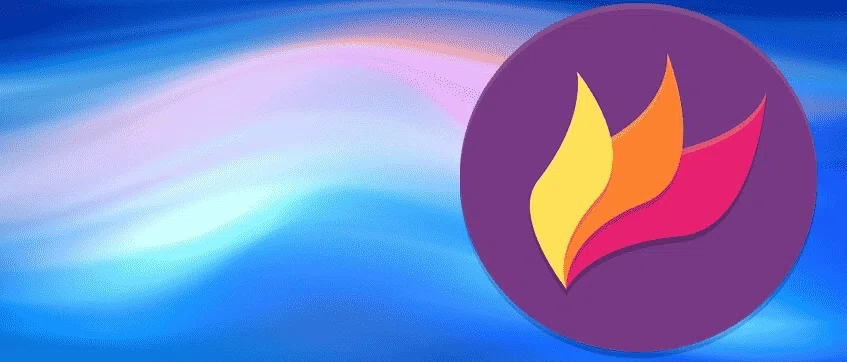- GENERAL DESCRIPTION
- FLAMESHOT FUNCTIONS
- CREATING A .DEB PACKAGE FROM SOURCE CODE
- FLAMESHOT INSTALLATION PROCESS
- Hotkeys in FLAMESHOT
GENERAL DESCRIPTION
Flameshot is a simple yet very powerful tool with many additional features for creating and editing images. Using a graphical interface, it offers you many options to add text, draw arrows, lines, rectangles, circles and other interactive elements. In addition, Flameshot provides functions such as cropping, pinning, highlighting and blurring text parts, as well as manually creating various shapes. Screenshots can be easily saved to a local file or copied to the clipboard for pasting into other programs. Also included are features for customizing the look, support for both CLI and GUI, and integration with Imgur via the Flameshot Dbus interface. Lots of advanced settings, such as hiding icons or changing colors, will make your images more interactive. Flameshot also allows you to capture web pages and program menus.
Flameshot is lightweight, free and open source, which means that experienced developers can improve the program. It runs on many Linux distributions such as Ubuntu, Fedora, CentOS, Linux Mint, Debian GNU/Linux, Bodhi Linux, Gentoo, Mandriva, Mageia, openSUSE, PCLinuxOS, Red Hat Enterprise Linux, Slackware and many more.
The key features that set flameshot apart from other programs is the ability to highlight elements and add text to a newly created screenshot without having to save and open it in an image editor. These features were implemented in the sixth version of the program, and therefore choosing this particular version seems to be the most relevant to use.
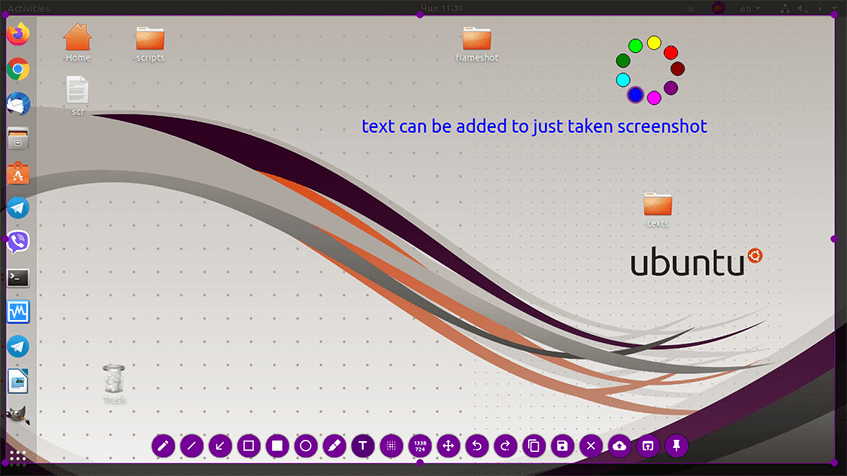
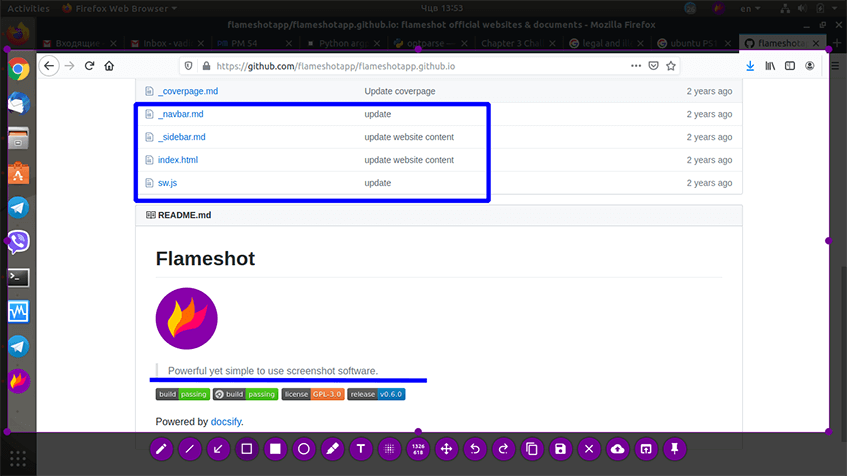
FLAMESHOT FUNCTIONS
- Free, no need to pay money;
- Easy to use;
- Newly created images can be edited and inserted without saving;
- Wide range of possibilities for editing screenshots;
- Uploading images to Imgur;
- Lots of customization options;
- Dbus interface support;
- Hotkeys.
CREATING A .DEB PACKAGE FROM SOURCE CODE
Building from source requires certain utilities. Before starting work, install the minimum set that will be needed for the assembly process. These packages are: debhelper, dh-make, devscripts, fakeroot, build-essential, automake, gnupg, lintia. To build specific software, you will need developer versions of the libraries. It's better to install them as needed.
After installing the software, you are ready to build the Flameshot .deb package.
- Prepare a directory to work in:
mkdir -p /tmp/dev/deb/flameshot
cd !!:2
user@user-desktop:/tmp/dev/deb/flameshot$- Go to the package page and find the link to the dsc file in the column on the right:
flameshot_0.6.0+git20190714-1.dsc
Download the package source code using the dget command:
dget
http://archive.ubuntu.com/ubuntu/pool/universe/f/flameshot/flameshot_0.6.0+git20190714-1.dsc- As a result, three files with source code will be downloaded:
flameshot-0.6.0+git20190714-1.dsc
flameshot_0.6.0+git20190714.orig.tar.gz
flameshot_0.6.0+git20190714-1.debian.tar.xzUnpack the .dsc file with the command:
dpkg-source -x flameshot_0.6.0+git20190714-1.dsc- Change to the new directory:
cd flameshot-0.6.0+git20190714/- Start the package build procedure:
dpkg-buildpackage -rfakeroot
Most likely, the package cannot be built right away due to missing libraries. Libraries required for assembly: libqt5dbus5, libqt5network5, libqt5core5a, libqt5widgets5, libqt5gui5. Install them via apt and try building the package again. The package will be built and configured if all required packages are successfully installed. The makefile will be processed and the program will be compiled.
- Check the received files:
cd ..
ls
flameshot-0.6.0+git20190714
flameshot_0.6.0+git20190714-1_amd64.buildinfo
flameshot_0.6.0+git20190714-1_amd64.changes
flameshot_0.6.0+git20190714-1_amd64.deb
flameshot_0.6.0+git20190714-1.debian.tar.xz
flameshot_0.6.0+git20190714-1.dsc
flameshot_0.6.0+git20190714.orig.tar.gz
flameshot-dbgsym_0.6.0+git20190714-1_amd64.ddeb- Install the resulting package:
flameshot_0.6.0+git20190714-1_amd64.deb
FLAMESHOT INSTALLATION PROCESS
- Download flameshot_0.6.0+git20191001-2_arm64.deb package;
- Install the DEB package using the dpkg command:
sudo dpkg -i flameshot_0.6.0+git20191001-2_arm64.deb- Solve required dependencies:
sudo apt install -f- or install it with all the necessary dependencies automatically using the apt command:
sudo apt install ./flameshot_0.6.0+git20191001-2_arm64.debHotkeys in FLAMESHOT
Hotkeys play an important role in increasing your efficiency with Flameshot, allowing you to quickly perform various actions without having to switch between your mouse and keyboard. Here are some of the basic hotkeys that you can use in Flameshot:
Hotkeys in Flameshot:
Hotkeys play an important role in increasing your efficiency with Flameshot, allowing you to quickly perform various actions without having to switch between your mouse and keyboard. Here are some of the basic hotkeys that you can use in Flameshot:
Print Screen: Launch Flameshot to take a screenshot of the entire screen.
Ctrl + Print Screen: Launch Flameshot in the mode of capturing a selected area of the screen.
Esc: Cancel the current screenshot capture.
Ctrl + C: Copy the current screenshot to the clipboard.
Ctrl + S: Save the current screenshot to disk.
Ctrl + Z: Undo the last action in the editor.
Arrow keys: Precisely position the selected area of the screenshot using the arrow keys on the keyboard.
In addition to the standard hotkeys, Flameshot allows you to customize your own keyboard shortcuts for various actions in the application. To do this, open the Flameshot settings and go to the "Shortcuts" section, where you can assign your own combinations for convenient screenshot management.
Hotkeys in Flameshot greatly simplify the process of creating and editing screenshots, making it faster and more intuitive. Setting up your own key combinations allows you to tailor the tool to your individual preferences and work style, increasing overall productivity when working with screen images.
Also read:
- Finance.computations54 — solution for building exchange strategies
- Solution for forex broker - fx solution